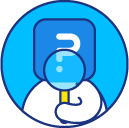Survey settings
SurveyAnalytics allows you to set-up various survey-level settings like setting the survey status, response quota, closing date of survey, survey timer, prevent duplicate responses, ensuring responses are anonymous.
How do I change the settings for my survey?
To change your survey settings:
- Go to: Login » Surveys (select a survey) » Edit » Settings.
- Here, you can change the settings of your survey.
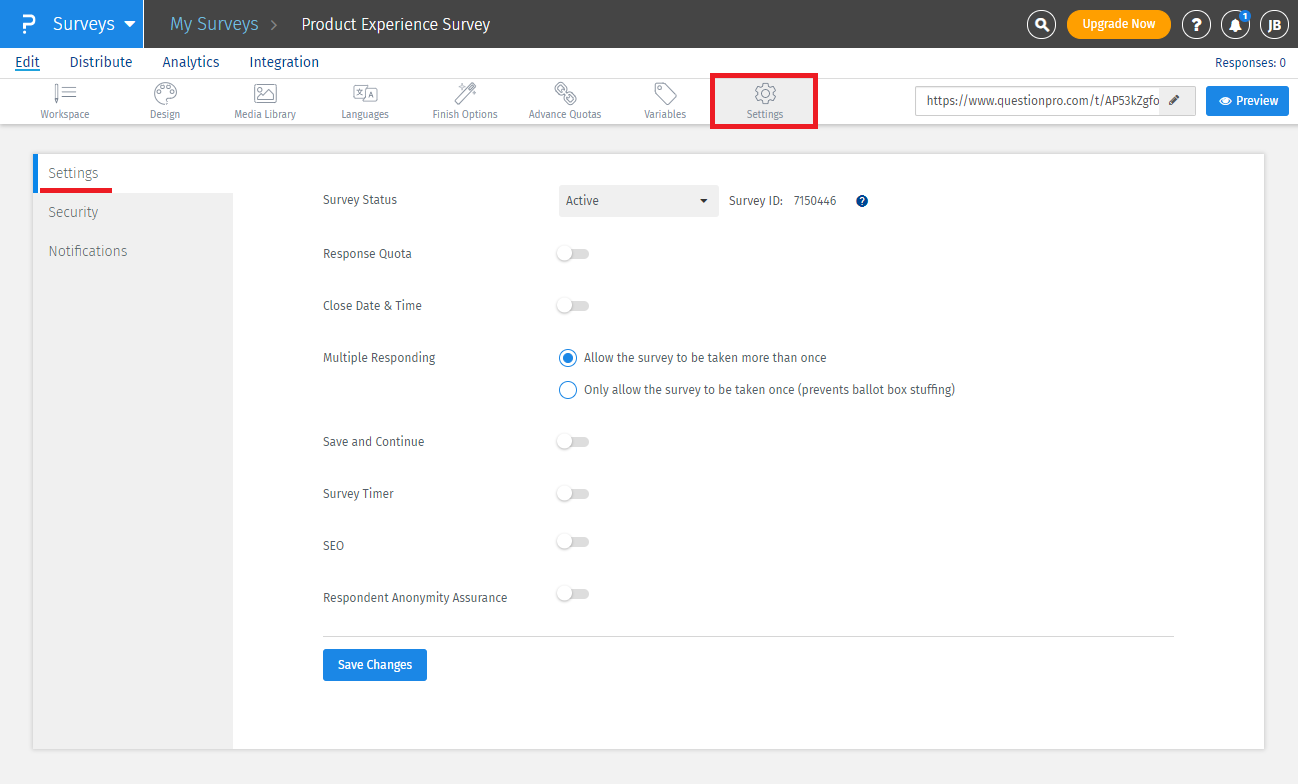
Following options are available under survey settings:
- Survey status: To change the survey status to active, closed, or collaborate just click on survey status drop-down and select the option.
- Response quota: Here, you can set a value which is the maximum number of respondents allowed to take up your survey.
- Close date: You can define a closure date for your survey. Post this date your survey will become inactive.
- Closed message: You can enter a custom message which will be displayed when a respondent clicks on a closed survey link.
- Multiple responding: This option allows you to restrict respondents to take your survey more than once.
- Save and continue: If you want your respondents to have flexibility to save your survey partially and continue answering the survey later on.
- Survey timer: This allows you to set a time limit on a survey. The respondents have to complete the survey within the time limit post which the survey closes and the responses are marked as incomplete.
- Min. time limit = 1 second
- Max. time limit = 180 minutes (3 Hours)
- SEO: You can enable SEO to allow search engines (Google, Yahoo, Bing, etc.) to index your survey.
- Respondent Anonymity Assurance: This will protect privacy and confidentiality of respondents ensuring their anonymity.
License
This feature is available with the following licenses :
GET STARTED WITH YOUR FIRST SURVEY NOW
SIGN UP FREEYou may also be interested in...
Deactivate Survey - How to?
Quota Control
Survey Close Date
ABBS - Multiple Responding
Save and Continue Later
Display Settings